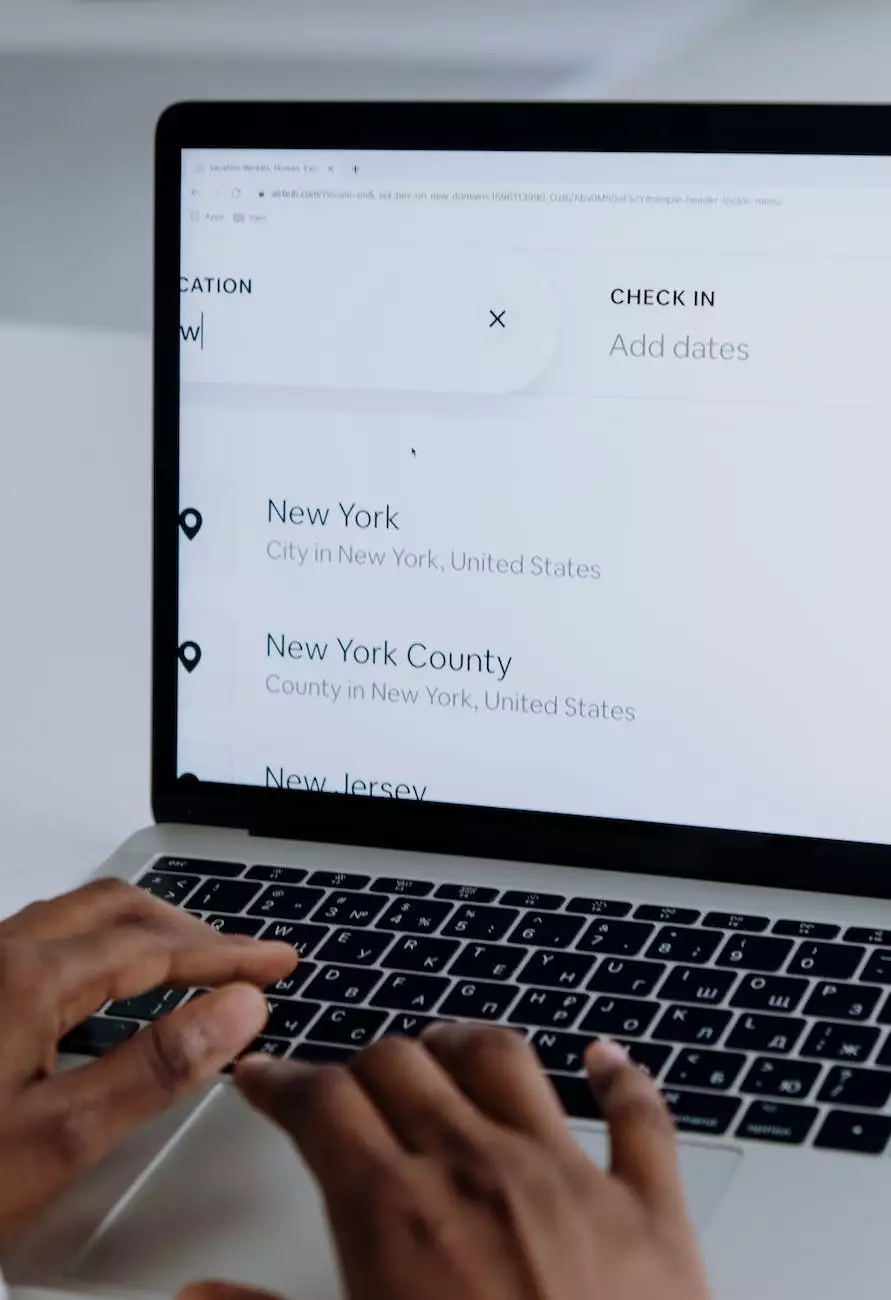Do You Know How To Find Your Printer IP Address?
Print Design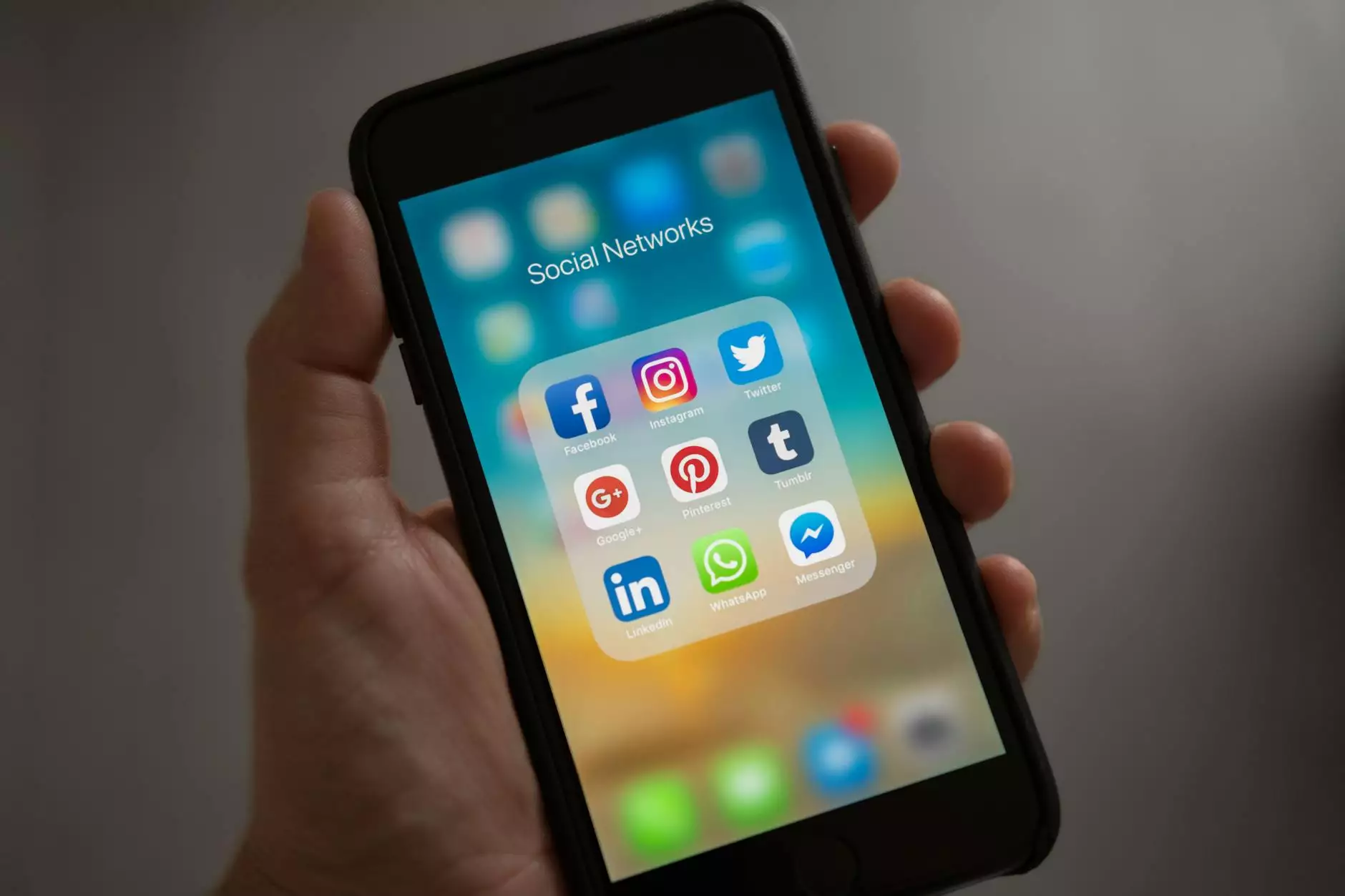
Introduction
Welcome to Chinodesignsnyc, your trusted source for all things related to website development. In today's digital age, having a reliable printer is crucial, whether for personal or business use. One important aspect of printer setup is knowing its IP address. In this comprehensive guide, we will walk you through the process of finding your printer's IP address, ensuring a smooth and hassle-free printing experience.
Understanding the Importance of Printer IP Address
Before we dive into the steps of finding your printer's IP address, let's understand why it is important. An IP address, short for Internet Protocol address, acts as a unique identifier for any device connected to a network. In the case of a printer, having its IP address allows you to establish a connection and send print jobs from your computer or mobile device.
Step-by-Step Guide to Finding Your Printer IP Address
Step 1: Access the Printer's Control Panel
In order to find the IP address, you first need to access your printer's control panel. This can usually be done by pressing the "Menu" or "Settings" button on the printer itself. Consult your printer's user manual if you're unsure about the specific steps for accessing the control panel.
Step 2: Navigate to Network Settings
Once you have accessed the control panel, navigate to the network settings. Look for options such as "Network," "Network Setup," or "TCP/IP." Again, the exact wording may vary depending on your printer model.
Step 3: Locate the IP Address
Within the network settings, you should find an option labeled "IP Address" or "TCP/IP Settings." Select this option to reveal the printer's IP address. It is usually represented as a series of numbers separated by periods, such as "192.168.1.100."
Step 4: Note Down the IP Address
Once you have located the IP address, grab a pen and paper to jot it down. This will come in handy when setting up your printer on your computer or mobile device.
Why Is Knowing Your Printer IP Address Important?
Understanding your printer's IP address is crucial for various reasons:
- Network Connectivity: By knowing the printer's IP address, you can connect it to your computer or mobile device over a network for seamless printing.
- Printer Setup: When setting up your printer on a computer or mobile device, you will often be asked to input the IP address. Having it readily available simplifies the setup process.
- Troubleshooting: If you encounter any issues with your printer, support technicians may ask for the IP address to diagnose and resolve the problem remotely.
Frequently Asked Questions
1. How can I find my printer's IP address if I don't have access to the control panel?
If you are unable to access the control panel of your printer, you can try one of the following methods:
- Print Configuration Page: Many printers allow you to print a configuration page that includes vital information, such as the IP address. Consult your printer's user manual for instructions on how to print this page.
- Router Configuration Page: Another option is to access your router's configuration page. The connected devices list should display the printer's IP address. Refer to your router's user manual or contact your Internet Service Provider (ISP) for assistance.
2. Can I change my printer's IP address?
Yes, in most cases, you can change your printer's IP address. However, the specific steps for doing so depend on your printer brand and model. Consult the printer's user manual or refer to the manufacturer's website for detailed instructions.
3. Are there any security concerns related to printer IP addresses?
While printer IP addresses themselves do not pose direct security threats, it is essential to prioritize network security. Ensure that your printer is connected to a secure network, utilize strong passwords, and regularly update your printer's firmware to protect against potential vulnerabilities.
Conclusion
Locating your printer's IP address is a fundamental step in the setup and troubleshooting process. By following our step-by-step guide, you can easily find your printer's IP address and enjoy efficient printing from your computer or mobile device. Should you encounter any difficulties, feel free to reach out to Chinodesignsnyc, your trusted website development service provider, for expert assistance. Remember, a smooth printing experience begins with knowing your printer's IP address!